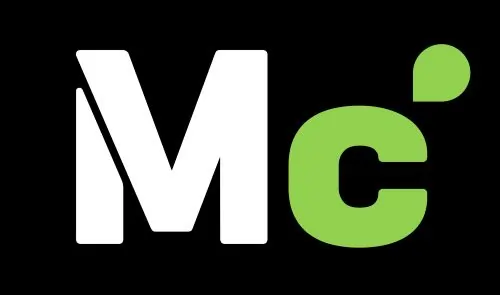Working from home has become a staple for many professionals, offering flexibility and comfort but also presenting unique challenges in creating an efficient workspace. Whether you’re a freelancer, remote employee, or small business owner, setting up a home office that supports productivity without overwhelming your space or budget is key.
The trick is to strike a balance: avoid underestimating your needs and ending up scrambling for basics, or overestimating and cluttering your area with unnecessary gadgets.
This comprehensive guide draws from a classic checklist of essentials, expanded with practical insights, real-world examples, and tips from experts in remote work setups. We’ll cover everything from core technology to ergonomic comforts, helping you build a streamlined environment that boosts focus and efficiency. By the end, you’ll have a clear plan to transform any corner of your home into a professional hub.
Table of Contents
Understanding the Basics of Home Office Design
Before diving into specific items, it’s worth considering the foundational principles of a good home office. Ergonomics play a huge role in preventing strain and maintaining long-term health, especially if you’re spending eight or more hours at your desk daily. Experts recommend positioning your screen at eye level, keeping your feet flat on the floor, and ensuring your arms form a 90-degree angle while typing. Lighting should mimic natural daylight to reduce eye fatigue, and organization tools can prevent clutter from derailing your workflow.
Think about your work style too. If you’re in creative fields like graphic design, you might prioritize a larger monitor for detailed editing. For those in sales or consulting, reliable communication tech takes precedence. Budgeting is another angle: start with must-haves like a computer and chair, then layer in extras as your setup evolves. Many remote workers find that investing in quality items upfront saves money on replacements later. For instance, a durable desk can last years, adapting to changing needs.
To illustrate, consider a freelance writer who started with just a laptop on the kitchen table. Over time, adding a dedicated desk and external keyboard transformed their productivity, reducing back pain and distractions. This guide will help you avoid common pitfalls and tailor your space effectively.
Your Computer: The Heart of Your Home Office
Few small business owners or remote workers can function without a reliable computer. It’s the central tool for everything from emailing clients to managing projects. Do thorough research to pick one that aligns with your tasks: a powerful processor for video editing, ample storage for data-heavy work, or portability for on-the-go needs.

Laptops are popular for their versatility, especially if you travel or prefer working from different spots in your home. Desktops offer more power and customization but tie you to one location. In 2025, with advancements in AI and cloud computing, look for machines with at least 16GB of RAM and SSD storage for smooth multitasking. Examples include models optimized for remote collaboration, featuring built-in webcams and long battery life.
- Key considerations: Battery life for uninterrupted work during power outages, upgradeable components to future-proof your investment, and compatibility with your software ecosystem.
- Pros of laptops: Mobility allows you to work from a coffee shop or client’s office; compact design fits small spaces.
- Cons: Smaller screens might require an external monitor; generally more expensive for equivalent power.
Upgrading from an old machine can feel like a game-changer. One user reported doubling their output after switching to a high-spec laptop, thanks to faster load times and better multitasking.
A Monitor: Enhancing Visibility and Comfort
If you have a desktop, a monitor is non-negotiable, but even laptop users benefit from an external one to ease neck strain. Plugging in expands your workspace, letting you view multiple windows side by side. Dual monitors are ideal for roles involving research, coding, or data analysis, where comparing information is constant.

In recent setups, curved or ultrawide monitors are gaining traction for immersive experiences, reducing the need to scroll excessively. Aim for at least 24 inches with adjustable height and anti-glare coating. For creative pros, high-resolution 4K options ensure color accuracy.
Consider this scenario: A graphic designer juggling client feedback and design software finds dual screens allow seamless switching, cutting task time in half. Don’t forget cable management to keep your desk tidy.
- Size options: 27-inch for balanced viewing, 32-inch for detailed work.
- Features to seek: Blue light filters to protect eyes during late nights, USB hubs for extra ports.
- Setup tips: Position at arm’s length, top of screen at eye level.
Your Desk: Foundation for Daily Productivity
A solid desk sets the stage for an ergonomically sound workstation. Ideally, opt for one with adjustable height to alternate between sitting and standing, promoting better posture and circulation. If space is tight, repurpose a table or counter creatively, but ensure it’s stable.

Standing desks are trending for their health benefits, reducing risks of sedentary lifestyle issues. Materials like bamboo or laminate offer durability without breaking the bank. Measure your room to avoid overcrowding.
Imagine a consultant who switched to an L-shaped desk, gaining space for notes and peripherals, which streamlined client prep. Add under-desk storage for cables and supplies.
- Types: Executive for spacious setups, compact for apartments.
- Ergonomic musts: Height between 28-30 inches when sitting; anti-fatigue mats for standing.
- Customization ideas: Add drawers for organization, or wheels for mobility.
A Good Chair: Investing in Comfort and Health
Perhaps the most crucial element, a comfortable chair prevents back pain and supports long hours. Focus on ergonomics: adjustable height, lumbar support, and breathable fabric. Test in person if possible, as comfort varies by body type.

Mesh-back chairs are favored for airflow in warmer climates, while cushioned ones suit colder setups. Budget for quality; cheap options wear out quickly. A developer noted how a proper chair eliminated daily aches, boosting focus.
- Adjustment features: Seat depth, armrests, tilt mechanism.
- Material choices: Leather for easy cleaning, fabric for comfort.
- Health tips: Pair with a footrest if your feet don’t touch the ground.
A Telephone and/or VoIP: Staying Connected
While mobile phones dominate, a dedicated telephone or VoIP system ensures reliable communication. VoIP services like internet-based calls save costs and integrate with apps for features like call forwarding.

For backups during internet outages, keep a landline handy. Sales reps appreciate noise-canceling headsets for clear client conversations.
- VoIP advantages: Low cost, scalability for growing businesses.
- Integration ideas: Sync with CRM software for logging calls.
- Backup plans: Portable chargers for mobiles during travel.
Adequate Lighting: Illuminating Your Workspace
Adequate lighting is vital to avoid headaches and eye strain. Natural light is best, but supplement with task lamps for cloudy days or evenings. LED bulbs with adjustable brightness mimic daylight effectively.

Desk lamps with arms allow targeted illumination, reducing shadows on your keyboard. Position to avoid glare on screens. An accountant working late hours found that proper lighting cut errors by improving visibility.
- Bulb types: Warm white for relaxed vibes, cool white for focus.
- Smart options: Voice-controlled lights for hands-free adjustments.
- Placement strategies: Overhead for general light, desk-level for specifics.
High-Speed Internet Access: Your Digital Lifeline
Gone are the days of dial-up; high-speed internet is essential for efficient online work. Broadband connections enable quick file uploads, smooth video calls, and real-time collaboration. Without it, simple tasks like sending emails become frustrating delays.
Fiber-optic or cable internet offers the best speeds, often exceeding 100 Mbps for downloads. If you’re in a rural area, satellite options have improved in 2025 with lower latency. Test your speed regularly and upgrade if buffering interrupts meetings.

For families sharing bandwidth, prioritize your office with a dedicated line or QoS settings on your router. A marketer relying on cloud tools shared how upgrading to gigabit speeds transformed their workflow, allowing instant access to large media files.
- Speed tiers: 50-100 Mbps for basic use, 500+ for heavy streaming or uploads.
- Reliability factors: Look for providers with minimal downtime; consider mobile hotspots as backups.
- Security add-ons: VPN for protecting sensitive data during remote sessions.
A Network Router: Connecting Multiple Devices
A network router is key if multiple devices need internet. Wireless models support laptops and mobiles across your home, ideal for flexible setups.
Mesh systems extend coverage in larger houses, preventing dead zones. Gamers or streamers benefit from high-bandwidth routers.

- Security features: Built-in firewalls, guest networks.
- Speed ratings: AC or AX standards for modern needs.
- Setup ease: App-controlled for quick configurations.
Software: Tools to Power Your Operations
Beyond hardware, software tailors your computer to your needs. Basics include word processors and spreadsheets, but specialize with project management tools or industry-specific apps.
Cloud-based options like collaborative suites enable team work from anywhere. A virtual assistant uses automation software to handle scheduling, freeing time for core tasks.
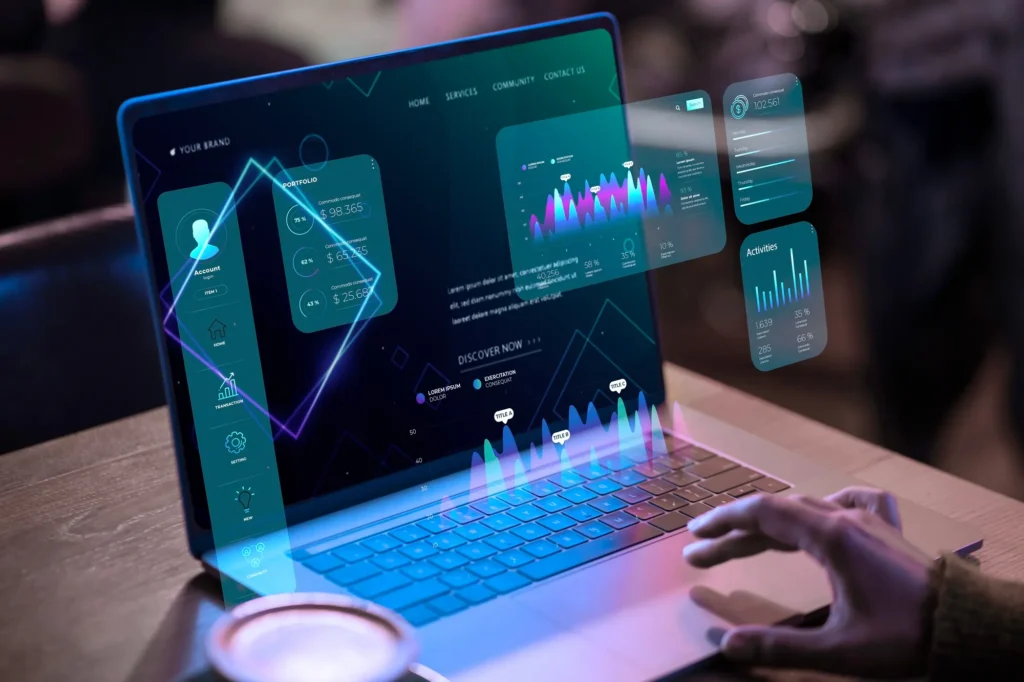
- Essential categories: Productivity (e.g., task trackers), security (antivirus), creative (design tools).
- Free vs. paid: Start with trials to test fit.
- Update routines: Regular patches for security and features.
A Printer or Multipurpose Machine: Handling Paper Tasks
Even in digital eras, a printer or multipurpose machine handles scanning, copying, and faxing. Inkjet for color prints, laser for speed in black-and-white.
All-in-ones save space and cost. Legal pros scan contracts efficiently with these.

- Connectivity: Wireless for easy sharing.
- Ink efficiency: Tank systems reduce refills.
- Eco tips: Duplex printing to save paper.
A Surge Protector: Safeguarding Your Gear
Often overlooked, a surge protector shields equipment from power spikes. Choose ones with multiple outlets and USB ports for convenience.
Models with joule ratings above 1000 offer robust protection. A photographer lost data to a storm; a protector could have prevented it.

- Outlet count: 6-12 for full setups.
- Additional perks: Cable organization clips.
- Replacement indicators: Lights showing when to swap.
Backup Drive or Personal Server: Protecting Your Data
Data loss is devastating, so a backup drive or personal server is crucial. External HDDs or SSDs for local copies, paired with cloud for offsite safety.
NAS servers allow home networks to store and access files securely. A business owner recovered from a crash thanks to automated backups.

- Capacity needs: 1TB+ for most users.
- Automation tools: Software for scheduled saves.
- Redundancy: 3-2-1 rule (three copies, two media, one offsite).
An Uninterruptible Power Supply (UPS): Bridging Power Gaps
A UPS provides temporary power during outages, allowing safe shutdowns. Battery life of 10-30 minutes is standard for home use.
Models with AVR stabilize voltage too. Video editors save unfinished projects during blackouts.
- VA ratings: 500-1500 for typical offices.
- Outlets: Mix of battery-backed and surge-only.
- Monitoring: Software alerts for battery health.
A File Cabinet: Organizing Physical Documents
For lingering paper trails, a file cabinet keeps things orderly. Locking models secure sensitive info.
Vertical or lateral designs fit different spaces. Tax preparers find labeled folders speed retrieval.

- Sizes: 2-4 drawers for home scale.
- Materials: Metal for durability, wood for aesthetics.
- Digitization hybrid: Scan and store originals safely.
Storage Needs: Keeping Supplies Accessible
Address storage needs with shelves or organizers for pens, paper, and more. Bookcases provide vertical space in compact areas.
Modular units adapt as needs grow. Teachers store teaching aids neatly.
- Organizers: Desk trays, wall pockets.
- Labeling systems: For quick finds.
- Multi-use: Baskets for cables and snacks.
A Fire-Safe Box: Securing Valuables
Use a fire-safe box for irreplaceable documents and data backups. Waterproof models add protection.
Rated for 30-120 minutes in fires. Entrepreneurs safeguard contracts.
- Sizes: Compact for desks, larger for files.
- Lock types: Key or digital.
- Placement: Hidden yet accessible.
A Paper Shredder: Maintaining Privacy
A paper shredder destroys confidential docs securely. Cross-cut for better security than strip-cut.
Auto-feed models handle batches. HR specialists shred resumes post-hiring.
- Security levels: P-4 for sensitive info.
- Bin capacity: 5-10 gallons.
- Maintenance: Oil sheets for longevity.
Advanced Home Office Enhancements
Beyond basics, consider add-ons like noise-canceling headphones for focus in noisy homes, or a standing desk converter for existing setups. Webcams upgrade video quality for meetings, and under-desk treadmills promote movement.
- Productivity boosters: Timer apps, white noise machines.
- Health integrations: Blue light glasses, plants for air quality.
Common Mistakes in Home Office Setup and How to Avoid Them
Many overlook ergonomics, leading to injuries. Start with assessments using online tools. Clutter accumulates without storage plans; declutter weekly.
Budgeting errors: Splurge on chairs, save on peripherals. Ignoring acoustics in open plans; add rugs or panels.
Ergonomics Deep Dive: Building a Healthy Workspace
Ergonomics isn’t optional. Adjust chair so thighs are parallel to floor, use wrist rests to prevent RSI. Monitor arms for flexibility.
Table: Ergonomic Setup Comparison
| Component | Basic Setup | Advanced Setup | Benefits of Advanced |
|---|---|---|---|
| Chair | Standard office | Ergonomic with lumbar | Reduces back strain, improves posture |
| Desk | Fixed height | Adjustable standing | Alternates positions, boosts energy |
| Monitor | Built-in laptop | External with stand | Eye-level viewing, less neck tilt |
| Keyboard | Integrated | External ergonomic | Natural hand position, fewer injuries |
| Lighting | Overhead room | Task lamp with dimmer | Targeted illumination, reduced glare |
This table highlights upgrades for long-term health.
Budgeting for Your Home Office: Smart Spending Strategies
Allocate 40% to tech, 30% to furniture, rest to accessories. Shop sales in early 2025. Used markets for quality finds.
Examples: Entry-level setup under $500, pro under $2000.
Table: Budget Breakdown for Different Levels
| Category | Starter Budget ($200-500) | Mid-Range ($500-1000) | Premium ($1000+) |
|---|---|---|---|
| Computer | Refurbished laptop | New mid-spec | High-end with extras |
| Chair | Basic adjustable | Ergonomic mesh | Executive leather |
| Desk | Foldable table | Wooden fixed | Electric standing |
| Lighting | Clip-on lamp | LED desk light | Smart system |
| Total Est. | $350 | $750 | $1500+ |
Integrating Smart Tech for Future-Proofing
In 2025, smart hubs control lights and thermostats via voice, enhancing efficiency. AI assistants schedule reminders.
- IoT devices: Plugs for remote power control.
- Privacy concerns: Secure networks.
Sustainability in Home Offices
Eco-friendly choices: Recycled materials in furniture, energy-efficient LEDs. Reduce paper with digital tools.
- Green tips: Solar chargers, plant-based organizers.
Final Tips for Maintaining Your Setup
Weekly cleanings, software updates, ergonomic checks. Evolve as work changes.
This guide equips you for a thriving home office, blending essential elements with innovative touches for peak performance in 2025 and beyond.
Frequently Asked Questions
FAQ 1: What are the most essential items for setting up a home office in 2025?
Creating a productive home office requires careful selection of items that balance functionality, comfort, and efficiency. Based on the ultimate guide, the core essentials include a reliable computer, a comfortable chair, a sturdy desk, high-speed internet, and adequate lighting. These form the backbone of any workspace, ensuring you can perform tasks without interruptions or physical strain.
For instance, a computer tailored to your needs—whether a laptop for mobility or a desktop for power—is critical for tasks like email, project management, or creative work. A good chair and desk, designed with ergonomics in mind, prevent long-term health issues like back pain, while fast internet keeps you connected for video calls and cloud-based tools. Lighting reduces eye strain, especially during long work hours.
Beyond these, additional items like a monitor, surge protector, and backup drive enhance efficiency and protect your setup. A monitor expands your workspace, making multitasking easier, while a surge protector safeguards expensive equipment from power spikes. A backup drive ensures your data is secure, which is vital for professionals handling sensitive information.
For example, a freelancer who lost client files due to a hard drive failure could have saved their work with a proper backup system. Rounding out the list, organizational tools like a file cabinet and storage solutions keep your space clutter-free, boosting focus. In 2025, with remote work evolving, these essentials remain non-negotiable for a streamlined home office.
FAQ 2: How do I choose the right computer for my home office?
Selecting the right computer for your home office depends on your work demands, budget, and preferences for mobility. The ultimate guide emphasizes researching a machine that meets specific needs, such as a powerful processor for video editing or ample storage for data-heavy tasks. In 2025, experts recommend at least 16GB of RAM and SSD storage for smooth performance, especially with AI-driven tools and cloud computing becoming standard. Laptops are ideal for those who need a mobile office, allowing work from home, cafes, or client sites, while desktops offer more power and customization for stationary setups.
Consider your software requirements and whether you need portability. For instance, a graphic designer might prioritize a laptop with a high-resolution display for color accuracy, while a data analyst could opt for a desktop with multiple monitors for comparing datasets. Battery life is crucial for uninterrupted work during outages, and upgradeable components ensure your computer stays relevant. A real-world example: a consultant upgraded to a laptop with 20-hour battery life, enabling seamless work during travel. Budget-wise, refurbished models can save costs for basic tasks, but investing in a reliable machine prevents future replacements. Always check compatibility with your software ecosystem to avoid workflow disruptions.
FAQ 3: Why is a good chair important for a home office, and how do I pick one?
A comfortable chair is one of the most critical investments for your home office, as it directly impacts your health and productivity. The ultimate guide highlights that a good chair with ergonomic features—like adjustable height, lumbar support, and breathable materials—prevents back pain and supports long work hours. Poor seating can lead to chronic issues like sciatica or neck strain, which affect focus and efficiency. In 2025, with many professionals spending over eight hours seated, prioritizing comfort is non-negotiable. A developer shared how switching to an ergonomic chair eliminated daily aches, allowing longer coding sessions without discomfort.
When choosing a chair, test it for fit, as comfort varies by body type. Look for adjustable armrests, seat depth, and a reclining mechanism to customize your posture. Mesh-back chairs offer breathability for warmer climates, while cushioned ones suit colder environments. Budget for quality; cheap chairs wear out quickly, costing more in replacements. Pairing the chair with a footrest ensures proper leg positioning if your feet don’t reach the floor. Spending time researching and testing options, ideally in person, ensures you find a chair that supports your health and enhances your workspace.
FAQ 4: How can I ensure my home office has adequate lighting?
Adequate lighting is essential for a comfortable and productive home office, as it reduces eye strain and prevents headaches. The ultimate guide stresses that poor lighting forces you to squint, which can lead to fatigue and errors, especially during long work sessions. Natural light is ideal, but supplementing with task lamps or LED bulbs that mimic daylight ensures consistent illumination. In 2025, smart lighting systems with adjustable brightness and color temperatures are popular for tailoring light to specific tasks, like cool white for focus or warm white for relaxed evening work.
Position lights to avoid glare on your computer screen, which can cause discomfort. Desk lamps with adjustable arms direct light precisely where needed, reducing shadows on your keyboard or documents. An accountant found that adding a task lamp cut errors during late-night work by improving visibility. Overhead lighting works for general illumination, but task-specific lights are key for detailed tasks. Consider energy-efficient LEDs to save on electricity, and explore voice-controlled smart lights for hands-free adjustments. Regularly assess your lighting setup to ensure it supports your eyes, especially if you work extended hours.
FAQ 5: What type of internet connection is best for a home office?
High-speed internet is a must for any home office, as slow connections disrupt video calls, file uploads, and online collaboration. The ultimate guide notes that broadband, such as fiber-optic or cable internet, is essential in 2025, offering speeds of 100 Mbps or higher for seamless performance. Fiber-optic is ideal for its reliability and low latency, but cable works well in urban areas. For rural setups, improved satellite options provide decent speeds with lower lag than in past years. Testing your speed regularly ensures it meets your needs, especially for data-heavy tasks like streaming or cloud-based work.
If multiple devices share bandwidth, prioritize your office with a dedicated line or Quality of Service (QoS) settings on your router. A marketer upgraded to gigabit speeds and saw instant improvements in accessing large media files. Security is also key—use a VPN for sensitive data. For backups, consider a mobile hotspot to stay online during outages. Choosing a plan with minimal downtime and scalable speeds ensures your home office stays connected, supporting everything from client meetings to real-time project updates.
FAQ 6: Why do I need a surge protector in my home office?
A surge protector is a critical yet often overlooked component of a home office, safeguarding your expensive equipment from power spikes. The ultimate guide explains that sudden voltage surges, caused by storms or grid issues, can damage computers, monitors, and other electronics. In 2025, with reliance on tech at an all-time high, a surge protector with a joule rating above 1000 offers robust protection. For example, a photographer lost valuable data during a storm, a loss that could have been prevented with a proper surge protector.
Choose a model with multiple outlets and USB ports to accommodate your setup, and look for features like cable management clips to keep your desk tidy. Some surge protectors include indicators to show when they need replacing, ensuring ongoing safety. Beyond protection, they provide extra outlets for devices like chargers or lamps. Investing in a quality surge protector is a small price to pay compared to replacing damaged equipment, making it a non-negotiable addition to your home office for peace of mind and equipment longevity.
FAQ 7: Should I invest in a multipurpose printer for my home office?
A printer or multipurpose machine is a valuable addition to a home office, even in a digital-first world. The ultimate guide points out that while paperless offices are common, tasks like scanning contracts, printing shipping labels, or faxing documents still arise. A multipurpose machine that prints, scans, copies, and faxes saves space and money compared, to separate devices. In 2025, wireless models with cloud printing make it easy to print from any device, enhancing flexibility for busy professionals.
Consider your business needs: inkjet printers are great for color documents, while laser printers excel for high-volume black-and-white printing. A legal professional found that a multipurpose machine streamlined scanning client contracts, saving time. Look for eco-friendly features like duplex printing to reduce paper use, and check ink efficiency to lower costs. If your work rarely involves paper, cloud-based tools might suffice, but having a multipurpose machine ensures you’re prepared for occasional physical document needs without cluttering your space.
FAQ 8: How can I protect my data in a home office?
Protecting your data is critical in a home office, where a single failure can jeopardize your business. The ultimate guide recommends a backup drive or personal server alongside cloud-based solutions to ensure redundancy. External hard drives or SSDs are affordable for local backups, while Network Attached Storage (NAS) systems allow secure file access across devices. The 3-2-1 backup rule—three copies, two different media, one offsite—is a gold standard. A business owner avoided disaster by recovering files from a backup drive after a computer crash.
In 2025, automated backup software simplifies the process, scheduling regular saves to prevent data loss. Cloud services offer offsite security but rely on internet access, so local backups are a vital complement. Additionally, a fire-safe box protects physical backups or sensitive documents from fire or water damage. Regularly test your backups to ensure they’re functional, and use encryption for sensitive data. Combining these strategies creates a robust defense, keeping your work secure and recoverable in any scenario.
FAQ 9: What role does a file cabinet play in a modern home office?
Even with digital advancements, a file cabinet remains essential for organizing physical documents in a home office. The ultimate guide notes that hard copies, like tax records or signed contracts, often need secure storage. A well-organized file cabinet with labeled folders ensures quick access, saving time during audits or client meetings. For example, a tax preparer reported that a locking file cabinet streamlined retrieving client records, improving efficiency.
Choose a cabinet that fits your space—vertical for small areas, lateral for larger setups—and opt for locking models to protect sensitive information. In 2025, hybrid systems combining digital scans with physical storage are popular, allowing you to digitize documents while keeping originals safe. Pair your cabinet with a paper shredder to securely dispose of outdated sensitive documents. This combination keeps your office clutter-free and compliant with privacy standards, balancing modern digital needs with traditional document management.
FAQ 10: How can I make my home office more sustainable?
Building a sustainable home office reduces your environmental impact while maintaining productivity. The ultimate guide suggests eco-friendly choices like furniture made from recycled materials and energy-efficient LED lighting. In 2025, sustainable practices are easier with advancements in green tech. For example, using duplex printing on a multipurpose machine cuts paper use, and solar-powered chargers reduce reliance on grid electricity. Choosing a desk made from reclaimed wood or bamboo adds durability and eco-appeal.
Incorporate plants to improve air quality and reduce stress, a trend gaining traction among remote workers. Digital tools minimize paper use, and recycling bins paired with a paper shredder ensure proper disposal of non-sensitive waste. Energy-efficient devices, like monitors with low-power modes, save electricity. A freelancer noted that switching to LED bulbs and a smart power strip cut their energy bill noticeably. By prioritizing sustainability, you create a workspace that’s both productive and environmentally responsible, aligning with modern values.
FAQ 11: How can I optimize my home office desk setup for maximum productivity?
Optimizing your home office desk setup is key to boosting productivity and maintaining comfort during long work hours. The ultimate guide emphasizes the importance of a sturdy desk that supports an ergonomic workstation, ideally with adjustable height to allow switching between sitting and standing. A well-organized desk minimizes distractions and streamlines your workflow. Start by ensuring your desk is at the right height—typically 28 to 30 inches when seated—so your arms form a 90-degree angle while typing. Clear clutter by using organizers for pens, notepads, and cables, and consider a desk with built-in drawers or a cable management system to keep things tidy.
A graphic designer shared how a spacious L-shaped desk transformed their workflow by providing room for dual monitors and sketchpads, cutting project time significantly.
In 2025, standing desks are increasingly popular for their health benefits, reducing risks associated with prolonged sitting, such as back pain or poor circulation. If space is limited, a compact desk or foldable table can work, but ensure it’s stable to avoid disruptions. Add a monitor arm to adjust screen height and angle, reducing neck strain. Position your desk near a window for natural light, but use blinds to control glare. For inspiration, a remote worker in a small apartment used a wall-mounted foldable desk, saving space while maintaining functionality. By tailoring your desk setup to your specific tasks and space constraints, you create an environment that fosters focus and efficiency.
FAQ 12: Why is a backup drive or personal server critical for a home office, and how do I choose one?
Data loss can cripple a home office, making a backup drive or personal server essential for protecting your work. The ultimate guide highlights the importance of having both local and cloud-based backups to ensure data security. A single computer failure could erase client contracts, project files, or financial records, as one business owner learned after a hard drive crash nearly cost them a major client. External hard drives or SSDs are affordable options for local backups, while Network Attached Storage (NAS) systems allow multiple devices to access files securely.
In 2025, automated backup software simplifies the process, scheduling regular saves to prevent human error. The 3-2-1 rule—three copies of your data, two on different media, one offsite—remains a gold standard for redundancy.
Choosing the right backup solution depends on your needs. For small businesses, a 1TB external SSD offers fast access and portability, while larger operations might benefit from a NAS with multiple terabytes and RAID configurations for added security. Cloud services complement local backups but rely on internet access, so a local drive ensures you’re covered during outages. Look for encryption features to protect sensitive data, and test backups regularly to confirm they’re functional. A photographer who invested in a NAS system could quickly recover client photos after a laptop failure, saving their reputation. By combining local and cloud solutions, you safeguard your home office against unexpected data disasters.
FAQ 13: What are the benefits of using a monitor in a home office setup?
Adding a monitor to your home office can significantly enhance productivity and comfort, especially for tasks requiring multitasking or detailed visuals. The ultimate guide notes that while essential for desktop users, a monitor also benefits laptop users by reducing neck strain and expanding workspace. A larger screen allows you to view multiple applications simultaneously, such as spreadsheets and emails, without constant tab-switching. In 2025, curved or ultrawide monitors are popular for immersive experiences, particularly for creative professionals like video editors who need to see fine details. For example, a data analyst reported that dual 27-inch monitors cut their analysis time by allowing side-by-side comparisons of datasets.
Beyond productivity, monitors improve ergonomics by enabling proper screen positioning—ideally at eye level and arm’s length—to prevent strain. Features like blue light filters and anti-glare coatings protect your eyes during long sessions. When choosing a monitor, consider a size of at least 24 inches for clarity, with 4K resolution for tasks like graphic design. Adjustable stands or monitor arms add flexibility, and USB hubs on modern models provide extra connectivity. A writer who added a second monitor found they could reference research while drafting, streamlining their process. Whether you opt for a single large screen or dual setup, a monitor is a game-changer for efficiency and comfort.
FAQ 14: How do I choose the right software for my home office needs?
Selecting the right software is crucial for tailoring your home office to your specific tasks, as outlined in the ultimate guide. Basic needs include word processing, spreadsheets, and email management, but many professionals require specialized tools, such as project management apps for teams or design software for creatives. In 2025, cloud-based platforms are standard, enabling real-time collaboration across remote teams. For example, a marketing consultant uses a cloud-based suite to share campaign drafts instantly with clients, cutting revision time. Start by listing your core tasks—whether it’s accounting, graphic design, or customer relationship management—and research tools that integrate seamlessly with your workflow.
| Software Category | Recommended Tools | Best For | Key Features |
|---|---|---|---|
| Productivity | Task trackers, document editors | Freelancers, managers | Real-time collaboration, templates |
| Creative | Design, video editing software | Designers, content creators | High-resolution support, cloud storage |
| Security | Antivirus, VPNs | All users | Malware protection, data encryption |
| Communication | Video conferencing, VoIP | Remote teams | Screen sharing, call recording |
When choosing, prioritize compatibility with your computer and team’s systems. Free trials help test functionality, and scalable subscriptions grow with your business. Regular updates ensure security and access to new features. A virtual assistant found that automating scheduling with software freed up hours for client work. By aligning software with your needs, you create a digital ecosystem that boosts efficiency and keeps your home office running smoothly.
FAQ 15: What are the advantages of using a VoIP phone system in a home office?
A VoIP phone system offers a modern, cost-effective alternative to traditional landlines, as highlighted in the ultimate guide. Unlike conventional phones, VoIP uses internet connections to make calls, integrating features like call forwarding, voicemail-to-email, and video conferencing. This flexibility is ideal for home offices, especially for professionals like sales reps who need reliable communication without high costs. In 2025, VoIP systems are more accessible, with plans starting at low monthly rates and offering scalability as your business grows. A consultant noted that switching to VoIP saved them hundreds annually while improving call quality during client meetings.
VoIP also integrates with other tools, such as customer relationship management (CRM) software, streamlining workflows by logging calls automatically. For backup, maintain a mobile phone or landline for internet outages, ensuring uninterrupted communication. Security features like encrypted calls protect sensitive discussions, crucial for industries like finance or healthcare. Setup is straightforward, often requiring just a headset and app, making it ideal for small spaces. By choosing a VoIP system with robust features, you enhance connectivity and professionalism in your home office without the clutter of traditional phone lines.
FAQ 16: How can I make my home office more ergonomic?
An ergonomic home office setup is vital for long-term health and productivity, preventing issues like back pain, neck strain, or repetitive strain injuries. The ultimate guide stresses the importance of components like an adjustable chair, a properly positioned desk, and a monitor at eye level. Start with a chair that supports your lower back and allows your feet to rest flat on the floor or a footrest. Your desk should enable a 90-degree elbow angle while typing, and a monitor arm can adjust screen height to reduce neck tilting. In 2025, ergonomic accessories like wrist rests and standing desk converters are widely available, catering to diverse needs.
Regularly assess your setup using online ergonomic checklists to ensure proper alignment. For example, a programmer who adjusted their monitor height and added a keyboard tray reported fewer headaches and better focus. Lighting also plays a role—position lamps to avoid glare, and consider blue light glasses for extended screen time. Take breaks every hour to stretch, as prolonged sitting can negate ergonomic benefits. By prioritizing ergonomics, you create a workspace that supports your body and enhances efficiency, making long workdays more sustainable.
FAQ 17: What should I look for in a network router for my home office?
Choosing the right network router ensures reliable internet access across multiple devices, a necessity for most home offices, as noted in the ultimate guide. A wireless router is ideal for laptops and mobile devices, allowing flexibility to work from different areas of your home. In 2025, routers with Wi-Fi 6 or 6E standards offer faster speeds and better performance in crowded networks, perfect for homes with multiple users. For larger spaces, mesh systems extend coverage, eliminating dead zones. A content creator found that upgrading to a mesh router improved streaming quality for client presentations.
| Router Feature | Importance | Best For | Example Benefit |
|---|---|---|---|
| Wi-Fi Standard | Ensures speed and compatibility | Heavy internet users | Supports 4K streaming, video calls |
| Security | Protects data | All users | Guest networks, firewalls |
| Coverage | Eliminates dead zones | Large homes | Seamless connectivity room-to-room |
| Ease of Setup | Simplifies installation | Non-tech-savvy users | App-based configuration |
Look for routers with built-in security, like firewalls or VPN support, to protect sensitive work data. QoS settings prioritize bandwidth for your office devices, crucial during busy household internet use. Regular firmware updates keep performance optimal. By selecting a router tailored to your home’s size and work demands, you ensure a stable, fast connection that powers your productivity.
FAQ 18: Why is a UPS important for a home office, and how do I select one?
An Uninterruptible Power Supply (UPS) is a critical safeguard for your home office, providing backup power during outages to save work and shut down equipment safely. The ultimate guide explains that a UPS offers a buffer—typically 10 to 30 minutes—to protect against data loss from sudden power cuts. In 2025, with increasing reliance on digital tools, a UPS is essential for professionals like video editors who can’t afford to lose unsaved projects. A real estate agent shared how a UPS allowed them to save a contract during a blackout, preserving a major deal.
When selecting a UPS, focus on VA (volt-ampere) ratings—500 to 1500 VA suits most home offices—and ensure it has enough battery-backed outlets for your computer, monitor, and router. Models with Automatic Voltage Regulation (AVR) stabilize power fluctuations, extending equipment life. Check battery runtime and software for monitoring health. A compact UPS fits small spaces, while larger ones support extensive setups. Investing in a UPS provides peace of mind, ensuring your home office stays operational during unexpected power disruptions.
FAQ 19: How can storage solutions improve my home office organization?
Effective storage solutions keep your home office organized, reducing clutter and boosting focus, as emphasized in the ultimate guide. Shelves, bookcases, or desk organizers for pens, paper, and cables create a tidy workspace, making it easier to find supplies during busy moments. In 2025, modular storage units are popular for their adaptability, fitting small apartments or spacious rooms. A teacher found that adding a bookcase for lesson plans and supplies streamlined preparation, saving hours weekly.
Consider these storage options to enhance your setup:
- Desk organizers: Trays or drawers for pens, notepads, and chargers keep your desk surface clear.
- Shelving units: Wall-mounted or freestanding shelves store books, binders, or decor, maximizing vertical space.
- Cable management: Clips or sleeves hide cords, reducing visual clutter and tripping hazards.
- Portable bins: Baskets for miscellaneous items, like snacks or spare cables, add flexibility.
Labeling systems ensure quick retrieval, and multi-use containers can hold both office and personal items. By integrating storage tailored to your space and work style, you maintain a professional, distraction-free environment that supports productivity.
FAQ 20: What are the benefits of a paper shredder in a home office?
A paper shredder is a vital tool for maintaining privacy and security in your home office, as outlined in the ultimate guide. Sensitive documents, like client contracts or financial records, need secure disposal to prevent identity theft or data breaches. In 2025, cross-cut shredders are recommended over strip-cut for higher security, reducing paper to small particles. An HR specialist found that shredding outdated resumes protected candidate privacy, ensuring compliance with data regulations.
Shredders also declutter your space by safely disposing of non-sensitive papers, complementing recycling efforts. Choose a model with a P-4 security level for confidential documents and a bin capacity of 5 to 10 gallons for home use. Auto-feed shredders handle batches, saving time for busy professionals. Regular maintenance, like using oil sheets, extends the shredder’s life. By incorporating a shredder into your home office, you protect sensitive information and maintain a clean, organized workspace, aligning with modern privacy standards.
FAQ 21: What are the latest home office trends for 2025?
As we move further into 2025, home office trends are evolving to blend functionality with personal style, making workspaces more adaptable and inspiring. The ultimate guide already covers essentials like ergonomic chairs and adjustable desks, but current trends emphasize minimalism and smart integration to combat burnout in remote work.
For instance, moody color palettes in deep greens or blues are popular for creating calming environments that boost focus without overwhelming the senses. Designers are also incorporating biophilic elements, such as indoor plants or natural wood accents, to connect users with nature and reduce stress. A key shift is toward multifunctional furniture, like desks that double as dining tables in small spaces, reflecting the need for versatility in hybrid lifestyles.
Technology plays a starring role in 2025 trends, with AI-assisted gadgets automating lighting and temperature for optimal productivity. Ergonomic advancements include chairs with built-in massage features or desks that adjust via voice commands, helping prevent strain during long hours. Statement art pieces or customizable wall setups add personality, turning offices into creative hubs rather than sterile zones. Sustainability is woven in, with recycled materials gaining traction for desks and storage. A remote worker might incorporate a curved monitor for immersive tasks, paired with wireless chargers to minimize clutter. These trends ensure home offices aren’t just practical but also enhance well-being, adapting to individual routines for sustained efficiency.
Looking ahead, integrated tech like smart hubs that control everything from blinds to music is becoming standard, fostering seamless workflows. For those in compact apartments, wall-mounted solutions and foldable elements maximize space without sacrificing style. By embracing these trends, you create a home office that evolves with your needs, promoting both productivity and a sense of joy in daily work.
FAQ 22: How can I budget effectively for a home office setup in 2025?
Budgeting for a home office in 2025 requires balancing essentials with smart spending to avoid overspending on trends. The ultimate guide suggests allocating about 40 percent to tech like computers and monitors, 30 percent to furniture such as desks and chairs, and the rest to accessories. Start by assessing your space and needs—measure your room to prevent buying oversized items, and prioritize ergonomics to avoid future health costs. Shopping during sales or opting for refurbished tech can cut expenses significantly, especially for high-end items like adjustable desks. Consider tax deductions for home office expenses, which might include a portion of utilities or internet upgrades, potentially saving hundreds annually.
Factor in ongoing costs like increased electricity from devices or ink for printers. A practical approach is to build gradually: begin with must-haves and add luxuries as your budget allows. For example, a freelancer might start with a basic laptop stand before investing in a full standing desk. Online marketplaces offer deals on bundles, combining chairs and desks at discounted rates. By tracking expenses with apps, you ensure your setup remains affordable while supporting productivity.
| Budget Category | Estimated Cost Range (USD) | Tips for Saving | Key Items to Include |
|---|---|---|---|
| Tech Essentials | $300-$1500 | Buy refurbished or during tech sales | Computer, monitor, router, webcam |
| Furniture | $200-$800 | Opt for modular or second-hand pieces | Ergonomic chair, adjustable desk, shelving |
| Accessories | $100-$400 | Bundle purchases for discounts | Lighting, surge protector, organizers |
| Utilities and Maintenance | $50-$200 monthly | Energy-efficient devices to lower bills | High-speed internet upgrades, backup drives |
| Total Starter Setup | $600-$3000 | Prioritize needs over wants, use tax deductions | Full ergonomic and tech integration |
This table provides a flexible framework, adjustable based on your income and work demands, ensuring a productive space without financial strain.
FAQ 23: What common mistakes should I avoid when setting up a home office?
Setting up a home office can be exciting, but overlooking key details often leads to inefficiency or discomfort. One frequent error is ignoring ergonomics, like using a non-adjustable chair or placing your monitor too low, which can cause neck strain or back pain over time. The ultimate guide stresses testing chairs and desks for fit, but many skip this, opting for aesthetics over function. Another pitfall is poor lighting placement, creating glare on screens that leads to headaches—position lamps behind or beside you instead.
Clutter management is crucial; failing to incorporate storage solutions results in a chaotic space that distracts from work. People often underestimate cable mess, leading to tripping hazards or visual disarray—use sleeves or wireless options to tidy up. Neglecting acoustics in open areas amplifies household noise; adding rugs or panels can absorb sound effectively.
To avoid these, plan your layout first:
- Measure your space accurately: Ensure furniture fits without crowding, leaving room for movement.
- Test tech compatibility: Confirm your computer works with peripherals before buying to prevent returns.
- Incorporate breaks in design: Include a standing mat or timer reminders to combat sedentary habits.
- Budget for backups: Skipping a UPS or surge protector risks data loss during outages.
By addressing these mistakes early, your home office becomes a reliable haven for focused work.
FAQ 24: What are the health benefits of a proper home office setup?
A well-designed home office offers numerous health advantages, starting with reduced physical strain from ergonomic elements. The ultimate guide highlights adjustable desks and chairs that promote good posture, preventing chronic back and neck pain common in poor setups. By keeping your elbows at a 90-degree angle and feet flat on the floor, you improve circulation and minimize risks of repetitive strain injuries like carpal tunnel. Standing desks encourage movement, boosting energy levels and reducing sedentary-related issues such as weight gain or cardiovascular problems.
Mental health also benefits; adequate lighting and organized spaces cut down on eye strain and clutter-induced stress, fostering clearer thinking and better mood. Adding plants purifies air and lowers anxiety, while noise-canceling tools create a quieter environment for concentration. Overall, a proper setup enhances sleep quality by separating work from rest areas, leading to sharper focus during the day.
In 2025, with remote work prevalent, these benefits extend to long-term wellness. Users report fewer headaches from blue light filters and improved productivity from comfortable environments, ultimately supporting a balanced lifestyle.
FAQ 25: How can I incorporate sustainable practices into my home office?
Sustainability in a home office starts with mindful choices that reduce environmental impact while maintaining efficiency. The ultimate guide mentions eco-friendly lighting and paper reduction, but expanding to recycled furniture like bamboo desks adds durability and lowers carbon footprints. Energy-efficient devices, such as LED lamps or low-power monitors, cut electricity use significantly. Opt for digital tools to minimize printing, and when needed, use recycled paper with a shredder for secure disposal.
Plants not only green your space but also improve air quality, creating a healthier atmosphere. Habits like unplugging unused gadgets prevent phantom energy drain, and solar chargers offer renewable power options.
| Sustainable Practice | Benefits | Implementation Tips | Example Items |
|---|---|---|---|
| Energy-Saving Tech | Lowers bills, reduces emissions | Choose ENERGY STAR-rated devices | LED bulbs, smart plugs |
| Recycled Materials | Minimizes waste, supports ethics | Source from certified suppliers | Bamboo desk, cork mat |
| Plant Integration | Boosts air quality, mood | Select low-maintenance varieties | Snake plants, pothos |
| Paperless Workflow | Saves trees, declutters | Use cloud storage and apps | Digital notebooks, scanners |
| Waste Management | Promotes recycling | Set up bins for paper and electronics | Compostable bins, shredders |
This table outlines actionable steps, helping you build an eco-conscious office that aligns with 2025’s green trends.
FAQ 26: Why should I consider dual monitors for my home office?
Dual monitors elevate a home office by expanding your digital workspace, as noted in the ultimate guide for multitasking roles. They allow seamless viewing of multiple apps, like editing documents while referencing data, reducing the need to switch tabs and saving time. In 2025, with AI tools demanding more screen real estate, dual setups enhance efficiency for coders or analysts.
Ergonomically, they promote better posture by positioning screens at eye level, cutting neck strain from hunching over a single laptop. Curved models offer immersive views for creative work.
Consider these advantages:
- Increased productivity: Handle emails and spreadsheets simultaneously, boosting output by up to 30 percent.
- Customizable configurations: Adjust for portrait mode in document-heavy tasks.
- Cost-effective upgrade: Affordable pairs under $200 integrate easily with most computers.
- Space considerations: Use arms for mounting to free desk area.
A designer might use one for tools and another for previews, streamlining workflows. Dual monitors are a worthwhile investment for anyone juggling complex tasks.
FAQ 27: How do I choose the best lighting for my home office?
Selecting lighting for your home office involves balancing natural and artificial sources to minimize fatigue. The ultimate guide recommends task lamps for targeted illumination, but in 2025, smart LEDs with adjustable color temperatures are ideal—cool whites for focus, warm for evenings. Position lights to avoid screen glare, perhaps with desk-mounted arms for flexibility.
Natural light from windows energizes but use diffusers for harsh sun. Layer with overhead fixtures for even coverage.
Key factors include:
- Brightness levels: Aim for 500-1000 lumens to prevent squinting.
- Energy efficiency: LEDs last longer and save power.
- Smart features: App-controlled dimming for varying tasks.
- Health perks: Blue light reduction modes protect sleep cycles.
An accountant might prefer focused spots for paperwork, ensuring accuracy without strain. Proper lighting transforms your space into a comfortable, productive zone.
FAQ 28: What home office essentials are best for specific professions?
Tailoring your home office to your profession maximizes efficiency, building on the ultimate guide’s core items. For graphic designers, a high-resolution monitor and stylus tablet are crucial for precision work, paired with color-accurate lighting to ensure outputs match expectations. Writers benefit from noise-canceling headphones and ergonomic keyboards to maintain flow without distractions.
Teachers or consultants might prioritize webcams and microphones for clear virtual interactions, while accountants need secure file cabinets and multifunction printers for document handling.
| Profession | Essential Items | Why They Matter | Budget Tips |
|---|---|---|---|
| Graphic Designer | 4K monitor, drawing tablet | Accurate visuals and creativity | Bundle with software subscriptions |
| Writer | Ergonomic keyboard, headphones | Comfort during long sessions | Opt for wireless for flexibility |
| Teacher | Webcam, whiteboard | Engaging online lessons | Affordable USB models suffice |
| Accountant | Printer, file cabinet | Secure document management | Look for all-in-one devices |
| Developer | Dual monitors, UPS | Multitasking and power protection | Refurbished tech saves costs |
This table helps customize setups, ensuring your office supports career-specific demands effectively.
FAQ 29: What maintenance tips keep my home office running smoothly?
Maintaining a home office prevents breakdowns and sustains productivity, as the ultimate guide implies with items like surge protectors. Regular cleaning—dusting screens and keyboards weekly—avoids buildup that affects performance. Update software monthly for security and features, and test backups quarterly to ensure data recovery. For furniture, check chair adjustments and desk stability biannually to maintain ergonomics.
Organize cables to prevent wear, and replace surge protectors every few years when indicators fade.
Practical routines:
- Declutter digitally: Archive old files to free storage space.
- Monitor health: Use apps to track posture and take breaks.
- Eco-maintenance: Clean plants and recycle e-waste responsibly.
- Tech checks: Run antivirus scans and firmware updates.
A proactive approach, like scheduling monthly reviews, keeps your setup reliable and efficient long-term.
FAQ 30: How can smart tech enhance my home office in 2025?
Smart tech integration in 2025 turns home offices into intuitive spaces, extending the ultimate guide’s tech essentials. Voice-activated hubs control lighting, temperature, and music, creating ideal conditions without interruption. Automated desks adjust heights based on schedules, promoting health by encouraging standing.
AI assistants handle reminders and scheduling, freeing mental space for core tasks. Smart plugs monitor energy use, supporting sustainability.
Benefits include:
- Seamless automation: Lights dim during calls for focus.
- Security boosts: Cameras and locks protect your space.
- Personalization: Adapt to routines, like warming coffee via app.
- Integration ease: Compatible with existing routers.
A marketer might use smart displays for real-time analytics, enhancing decision-making. Embracing smart tech makes your office adaptive and future-ready.
Also, Read these Articles in Detail
- A Guide to Creating a Track Spending Spreadsheet for Home Business
- Understanding SEC Form D: A Comprehensive Guide to Exempt Securities Offerings
- Understanding Quotes, Estimates, and Bids: A Comprehensive Guide for Businesses
- Mastering Accruals: A Guide to Understanding and Managing Accrued Accounts
- Building a Robust Emergency Fund for Your Small Business: A Guide to Financial Security
- How to Determine Your Business Valuation: A Comprehensive Guide for Sellers
- Mastering Business Cost Categorization: A Guide to Tracking and Managing Expenses
- Why Every Small Business Owner Needs an Accountant: Your Guide to Financial Success
- Inventory Management: A Comprehensive Guide to Streamlining Your Business Operations
- Mastering Cash Flow: Effective Strategies to Conserve Cash and Maximize Profits
- Inventory Management: A Comprehensive Guide to Streamlining Your Business Operations
- Mastering Cash Flow: Effective Strategies to Conserve Cash and Maximize Profits
- Financial Statements: What Investors Really Want to Know About Your Business
- Historical Cost Principle: Definition, Examples, and Impact on Asset Valuation
- Generally Accepted Accounting Principles (GAAP)
- Invoices and Receipts: A Comprehensive Guide to Mastering Your Business Transactions
- 15 Proven Strategies to Slash Small Business Costs Without Sacrificing Quality
- Trade Finance: Definition, How It Works, and Why It’s Important
- Cross Elasticity of Demand: Definition, Formula, and Guide to Pricing & Consumer Behavior
- IRS Form 3115: Instructions and Guide to Changing Your Accounting Method
- Understanding Costs and Expenses: Definition, Differences, and Business Examples
- Choosing the Right Financial Professional: Accountant, Advisor, or CFO for Your Business
- Pricing Strategies for Small Businesses: A Comprehensive Guide to Setting Profitable Prices
- Excel for Small Business Accounting: Step-by-Step Guide for Beginners
- Business Cost Categorization Guide: Track and Manage Expenses Effectively
- How to Master Cost-Benefit Analysis for Smarter Decisions
- Understanding Debt-to-Equity Swaps for Financial Restructuring
- Corporate Records Book Guide: Compliance, Protection & Success
- How to Create and Manage a Payroll Register for Small Businesses
- DIY Payroll and Tax Guide 2025: Save Time & Avoid Penalties
- Form I-9 Guide 2025: Definition, Filing, Documents, and Penalties Explained
- Bookkeeper vs Accountant vs CPA: Differences & Which One You Need
- Essential Questions to Ask When Hiring an Accountant for Your Business
- Enrolled Agent (EA) Guide 2025: Roles, Benefits, and Career Paths
- Fixed Expenses and Variable Expenses: A Guide to Smart Business Budgeting
- Petty Cash Management for Small Businesses: Why It Still Matters in 2025
- Pay Periods Explained: Definition, Types, and How They Affect Gross Pay
- Obsolescence in Accounting Explained: Types, Examples, and Strategies
- Net Income vs. Earnings vs. Profit: Key Differences Explained for Businesses
- Business Valuation: Mastering the Multiples of Earnings Method in 2025
Acknowledgement
This article, “Top Home Office Essentials 2025 and Beyond: Items for a Productive Workspace,” was crafted with insights drawn from a variety of reputable sources to ensure a comprehensive and practical guide for setting up an efficient home office.
I extend my gratitude to Forbes (www.forbes.com) for its valuable tips on ergonomic furniture and workspace optimization, which helped shape the recommendations for desks and chairs.
Special thanks to TechRadar (www.techradar.com) for its detailed reviews on computers, monitors, and routers, ensuring the tech-related advice reflects the latest advancements in 2025.
I also appreciate CNET (www.cnet.com) for its guidance on sustainable tech and backup solutions, which enriched the sections on data protection and eco-friendly practices.
Finally, Wirecutter (www.nytimes.com/wirecutter) provided practical insights into selecting lighting and storage solutions, enhancing the article’s focus on comfort and organization. These sources collectively ensured the guide is both actionable and forward-thinking for professionals building their ideal workspace.
Disclaimer
The information provided in the article “Top Home Office Essentials 2025 and Beyond: Items for a Productive Workspace,” is intended for general guidance and informational purposes only. While the content is based on insights from reputable sources and aims to offer practical advice for setting up a home office, individual needs and circumstances may vary. The recommendations, including product suggestions and setup tips, are not exhaustive and should not be considered professional or technical advice.
Readers are encouraged to conduct their own research and consult with experts, such as ergonomic specialists or IT professionals, to ensure their home office setup meets specific requirements. The author and publisher of this website (Manishchanda.net) are not responsible for any outcomes, including financial loss, equipment damage, or health issues, resulting from the application of this guide’s suggestions. Prices, availability, and technology specifications mentioned may change, and users should verify details before making purchases.